overview
Overview:
In the calibration module, the management of calibration data is also its core function. It mainly includes the following aspects: calibration data loading, calibration data exporting, calibration data brushing, and supporting application brushing. These functions are described in detail below.
I. Loading of calibration data
The calibration data is loaded in the following path: Select the target ECU->Memory->Memory Configuration->Memory Image File->Load Key.
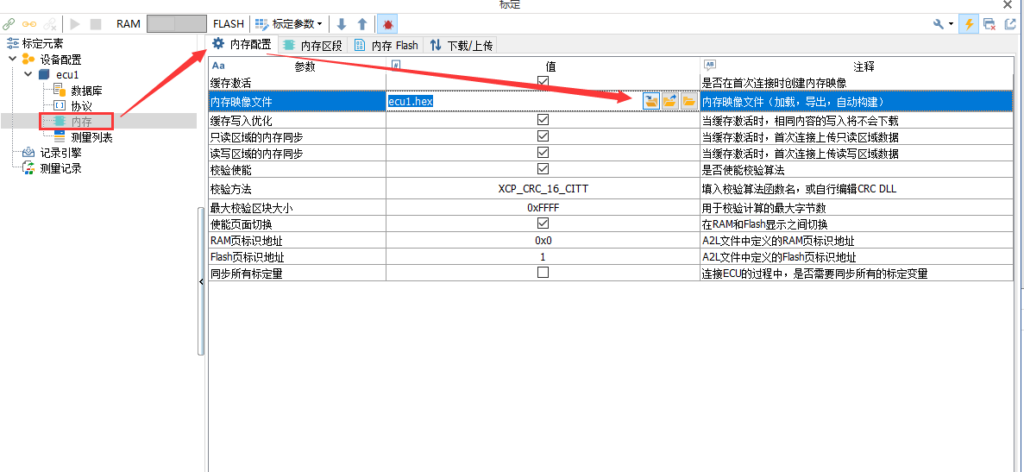
This operation is equivalent to the operation of loading a (hex,s19) file with the calibration software. Loading is done directly in multiple formats, after loading the file is automatically dumped as (ECU name + .hex), the load file box is shown in the figure:
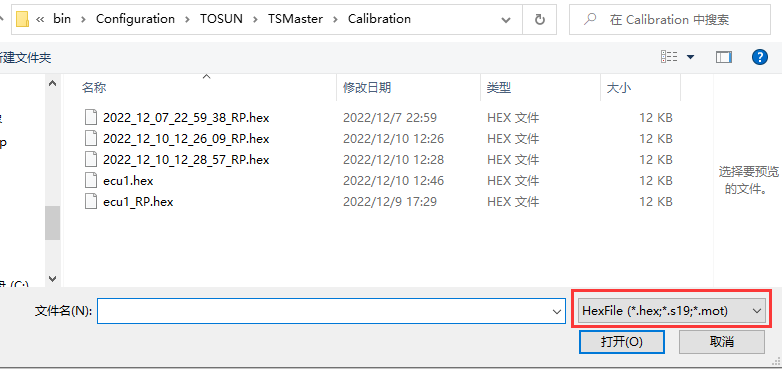
Second, the export of calibration data
1、Export existing calibration files directly
Export the data file from the existing calibration file with the following path: Select the target ECU -> Memory -> Memory Configuration -> Memory Image File -> Export button.
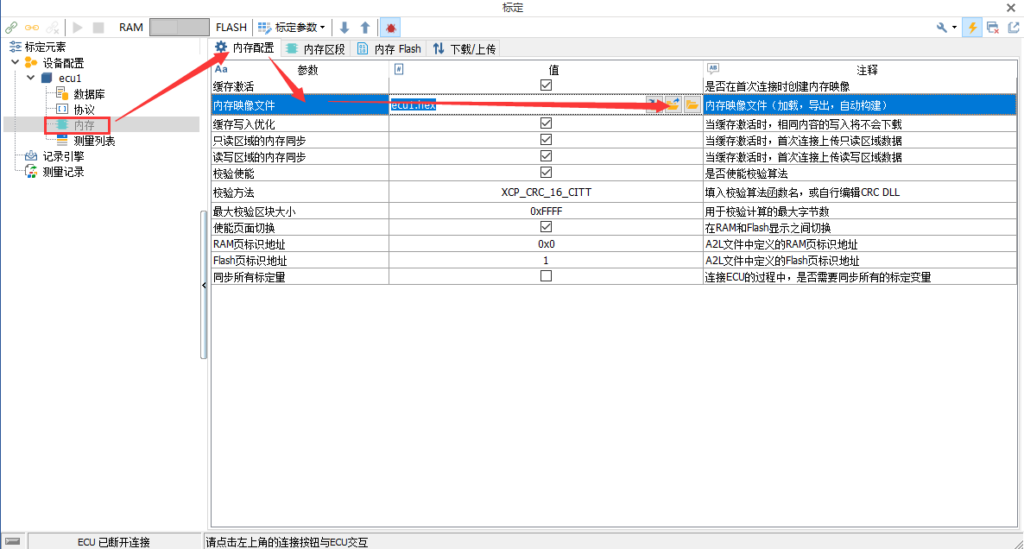
The calibration data can be stored in s19, hex, bin, etc. After clicking the Export button, the export data format is selected as follows:
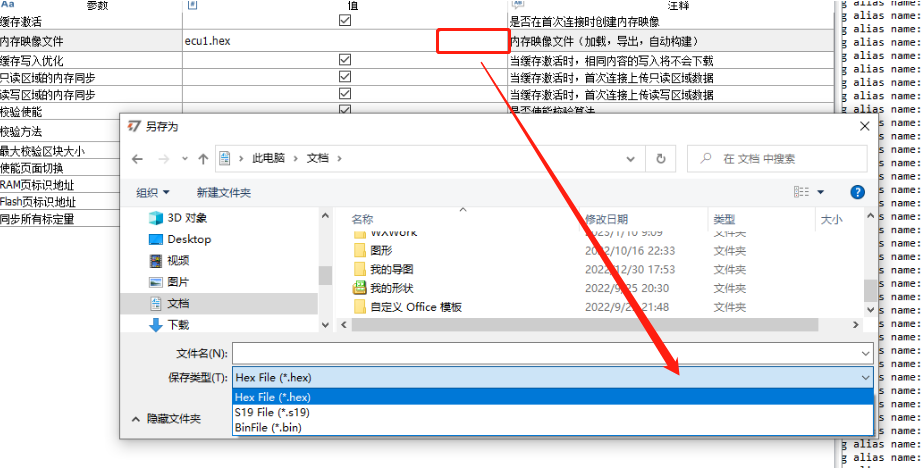
2、Read from ECU and export
Before reading and exporting data files from ECU, you need to complete the ECU connection first. The export path is: Connect ECU->Memory->Download/Upload->Upload.
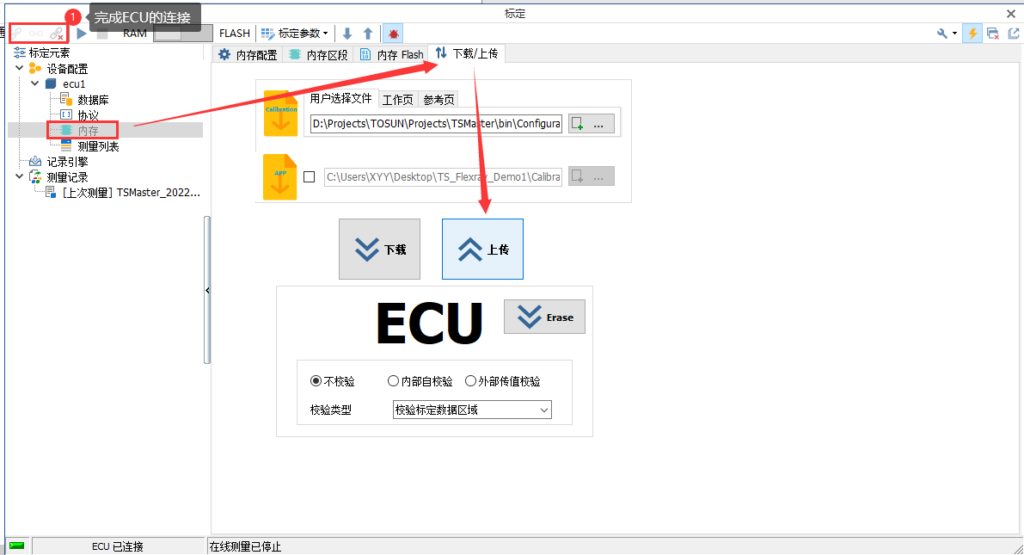
III. Calibration data/application swipe
The calibrated data file is downloaded and solidified into the target ECU via the XCP Program protocol (UDS protocol is explained separately) to make the calibration data valid. The operation path is as follows: Select ECU->Memory->Download/Upload->Download.
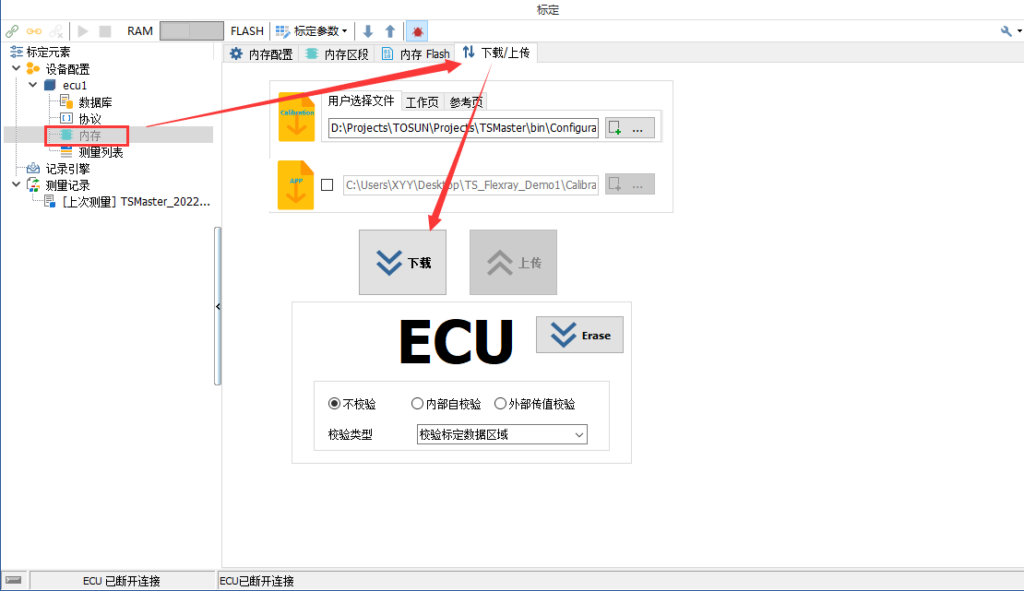
1、Basic configuration
The related configuration mainly includes selecting the calibration file, enabling/selecting the application file, and selecting the calibration type, as follows:
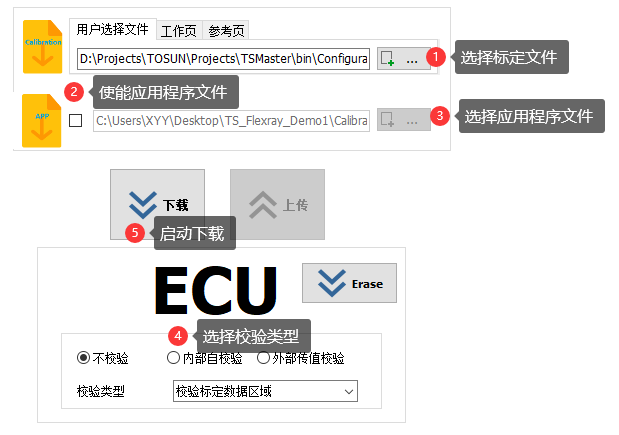
1、Whether to select the application data
Configuration 2 (Enable Application File) allows the user to choose whether to download the application data at the same time. Under normal circumstances, the ECU application data only needs to be reloaded after a new version is released, and the user only needs to download the calibration data separately after the calibration data has been modified.
When the developer has released a new version of the application data, you need to check on configuration 2 and load the application data into the configuration, so that the application data and calibration data can be downloaded to the ECU at the same time when the download is done through the XCP protocol.
2、Download speed difference
The actual test of the controller of an East China host manufacturer revealed the following differences:
When the App application is ready in the ECU, the download mode is non-Block download mode, i.e., a one-question-and-answer download;
When the APP in ECU is erased, the download mode is Block download mode at this time.
The difference in speed between these two download modes can be as much as 5-10 times different. Therefore, TSMaster specifically provides an erase mode to clear the internal APP program from the ECU. This is shown below:
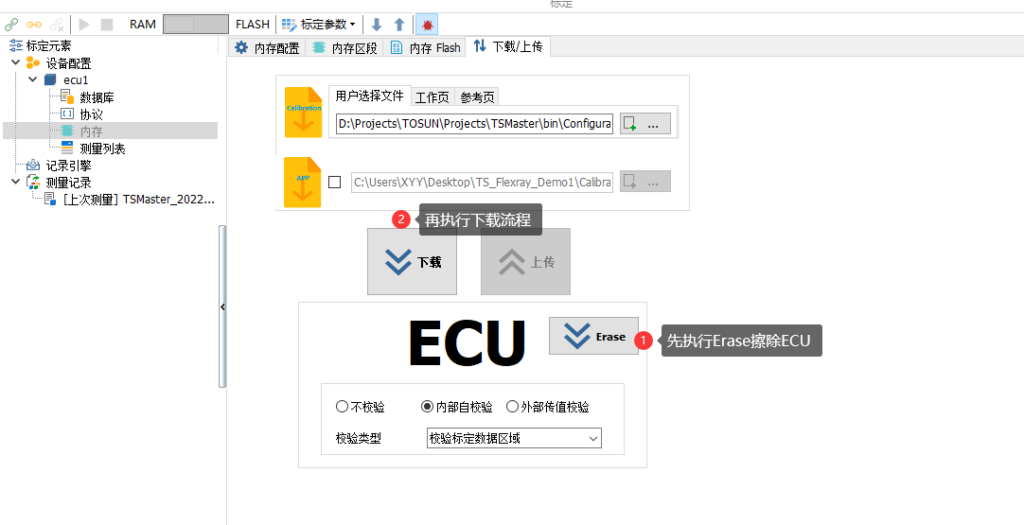
In other words, after the configuration of the download parameters has been completed, the recommended download method is
Erase the ECU internal data first.
2. Execute the download process again.
With this approach, the swipe will be much faster than the direct execution of the download process, and the 0x3C0000 (2359296) bytes of data can be downloaded in less than 1 minute.
Four, the answer to doubts
1、The ECU does not run properly after downloading
➢ Description of the phenomenon:
The customer found that the ECU was not operating properly after the calibration data and application data were downloaded to the ECU. By comparing the messages, it was confirmed that all the data was downloaded to the correct address of the ECU, but the ECU was still working abnormally after starting.
➢ Cause Analysis:
After troubleshooting, I found that the check type was not checked in the download module. The ECU's download process requires an internal check to confirm that the data file is correct after downloading the data. If there is no internal verification, the ECU will not dare to start without it, which means that the data inside the ECU is invalid.
Solutions:
Check the calibration option for the ECU, as follows:
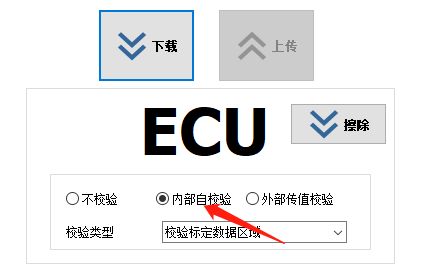
2、Slow connection speed
➢ Description of the phenomenon:
When using the calibration module, some users have complained about the slow connection speed, such as taking more than a minute to complete an ECU connection.
➢ Cause Analysis:
This is because when the calibration module connects to the ECU, it will first check whether the calibration data inside the ECU matches the calibration data in the calibration software. If it does not match, the data in the calibration software needs to be synchronized to the ECU, or the data in the ECU needs to be synchronized to the calibration software, as shown in the following figure:

In more extreme cases, the calibration file is not loaded in the calibration software at all, so the calibration data from the ECU needs to be read into the calibration software when the connection is made. When there is a lot of calibration data, this reading process is time consuming, which is why the connection process is slow.
Solutions:
Therefore, the solution is to load the calibration data file into the memory impression before connecting. When the ECU is connected and the calibration data in the ECU is monitored to match the calibration data in the software, there is no synchronization of the data and the ECU connection process is completed very quickly (measured in s).










