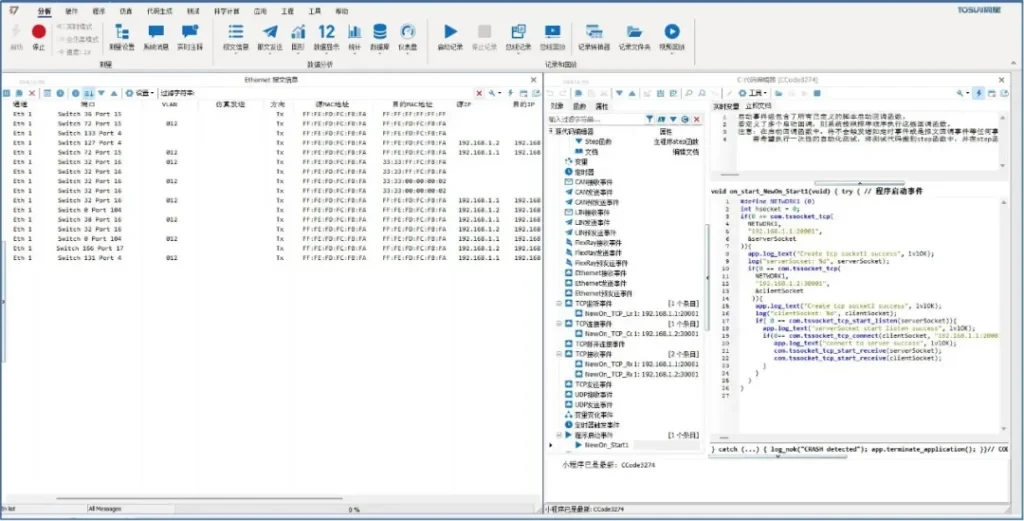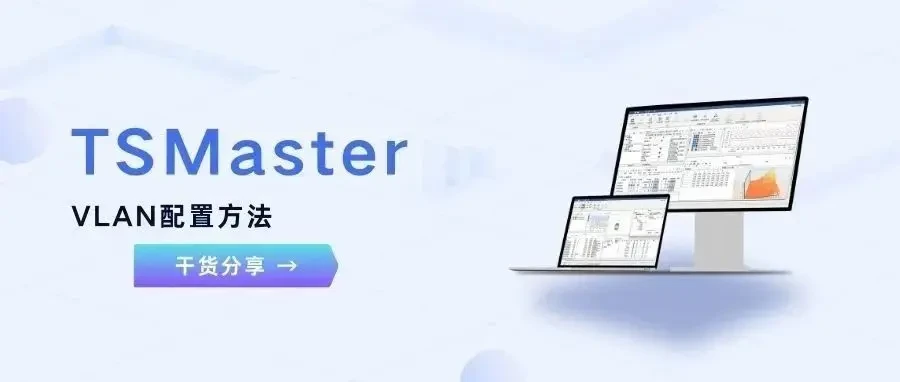VLANs are virtual local area networks. Using VLANs, we can freely design the composition of broadcast domains while increasing the freedom of network design. In this paper, we will introduce how to configure VLAN information on TSMaster and expand it with TCP/IP communication test.
KEYWORDS IN THIS ARTICLE: VLAN, Ethernet
Table of Contents for this article
1、TSMaster Configuration VLAN
The VLAN configuration process is as follows:
(1) VLAN configuration window is located in the menu [Hardware] - [TCP/IP Stack], you need to configure the number of Ethernet application channels as well as the channel mapping in the channel selection before use, as shown in Figure 1.

2) Right click on the Ethernet channel in the TCP/IP Stack and select Add Network Card, where users can choose to use hardware port MAC and user-defined MAC, as shown in Figure 2.
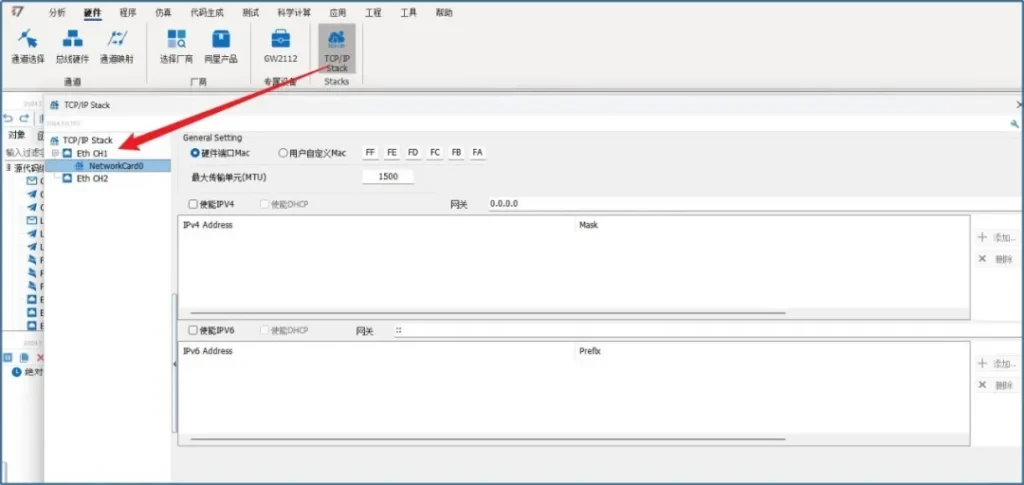
3) Right-click at the NIC to select Add VLAN, you can configure the LAN ID and VLAN priority in this window, as shown in Figure 3.
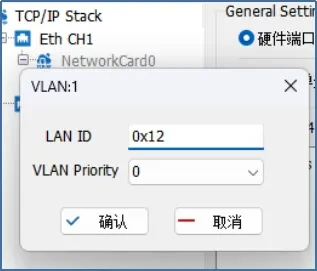
(4) After the selection is complete you can select Enable IPV4 and add the IP address and mask in the right window, as shown in Figure 4.
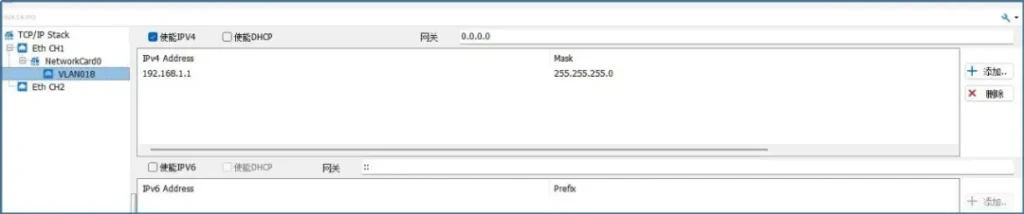
2、VLAN test
Using TCP/IP communication to test VLAN tagging, you can see from the message information window that the message with source IP address 192.168.1.1 has a VLAN and the message with source IP address 192.168.1.2 does not have a VLAN. as shown in Figure 5.