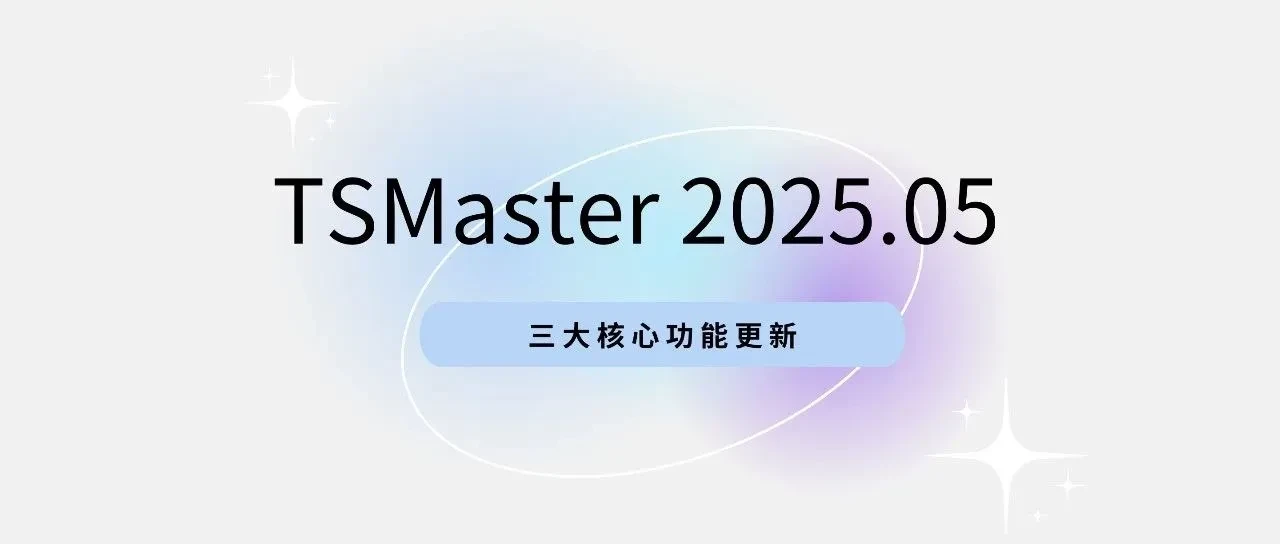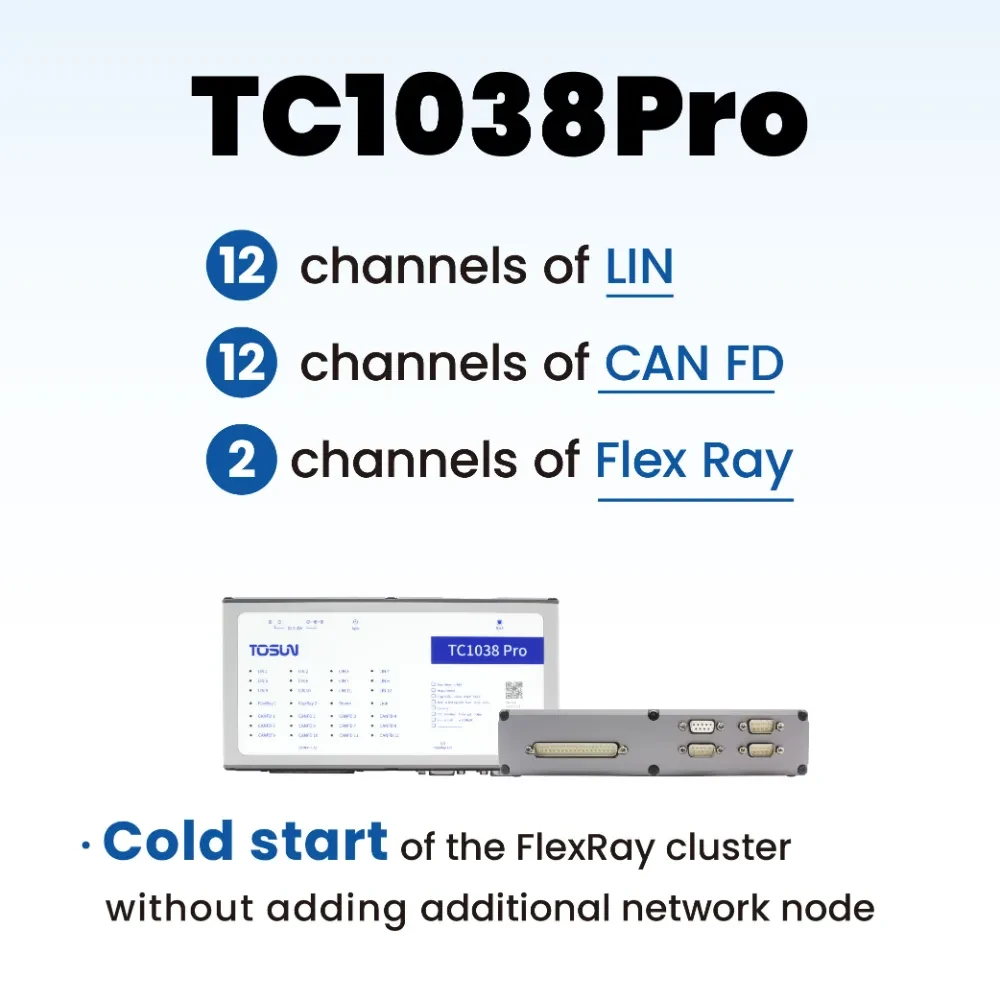overviewPreface
Today, we introduce you to the skills of using real-time annotations in graphics of TSMaster functions, mainly through manual annotations, automated annotations, and the use of real-time annotations in recording and playback.
I. The role of real-time annotation
Before we get into tips on using real-time annotations, let's understand what a real-time annotation is and what it does.
Real-time annotation is a function used in graphs, which is mainly implemented by placing a vertical cursor as a marker in the graph window in real time. The marker can not only annotate and locate the signal sampling point in real time, but also record it in the blf file, so that we can easily view the corresponding signal point at the annotation.
Second, the use of real-time annotation skills
1. Annotate directly, as follows:
(1) Create a graphical module by clicking the right button to import signals for observation.

(2) Start the project, click the live annotation icon in the analysis and perform live annotation, you can see that the live annotation cursor has been hit on the graph at this time.


(3) Click on the live annotation bar in the graph to see the annotated cursor and its timestamp, and click on the cursor option to locate the time point of the live annotation for easy observation.

2. Use the script for automated annotation, as follows:
(1) Create a graphical module by clicking the right button to import signals for observation.

(2) To write a script for automated commenting, first create a callback event, then write the comment condition in the event, and then use the app.write_realtime_comment() function to complete the automated commenting implemented in the script.

(3) Start the project and start the script, observe the graph window, and find that when the signal value reaches the judgment condition in the script, a real-time comment will be made, and the automatic comment effect is achieved.

3、 The use of real-time annotation in recording and playback, the steps are as follows:
(1) First of all, we implement the automatic annotation according to the method of automatic annotation, then we start the project and turn on the bus record.

(2) Stop the project, add the recorded blf file to the bus playback, we use offline playback here to facilitate quick observation of the recorded graphs, open the graph window after playback, click on the real-time comment bar, and find that the real-time comment is also synchronized back to the blf file, which is convenient for us to locate the signal sampling points directly after recording.

(3) If there is no real-time annotation when recording, then we can also synchronize the annotation to achieve the same effect when playing back, first also use the script to achieve automatic annotation, and then play back, you can see that it also achieves the same effect as recording real-time annotation into the blf file (the following figure).



PointHit immediately to enter the same star official website>> Get Technical Support
More TSMaster video tutorials>> Click to view