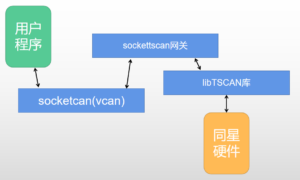High-speed development of automotive electronics,Electronic control involvedECUDramatic increase in numbers,The objects of control are also diverse,The difficulty of control increases significantly. The effectiveness of the control depends on the design of the control algorithm on the one hand,On the other hand, it depends more on the calibration and commissioning of the parameters.
TSMasterIt is a calibration tool software for automotive electronics applications, which will provide a new choice for the majority of automotive electronics R&D engineers and calibration engineers. In this section we focus on how to useTSMasterPerform calibration.
I. DAQ configuration
When you cannot get the DAQ related configuration directly from A2L, you can refer to the existing project and add the DAQ description configuration manually, which mainly contains two parts: Event Channel + DAQ. The process is shown below.
1、Event Channel
Event channels are event triggering mechanisms that are defined during the development of the ECU CCP module. Therefore, event channels can be added manually, according to the description file. The event channel contains the following main properties.
➢ Channel name: This name is arbitrarily named by the user, mainly do not repeat, with a clear prompt can be.
Event channel: The channel number is determined at the time of ECU design and matches the trigger rate. For example, the event defined in the ECU with channel 0 corresponds to the 10ms trigger rate, and the correspondence between them cannot be wrong.
Trigger Rate: Select the speed corresponding to the channel number.
Unit: Select 1ms to be.
Adding steps.
(1) Through ECU->Protocol->Event Setting
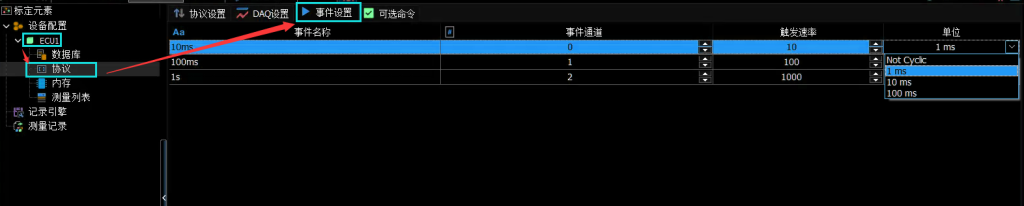
(2) Right click to add an event
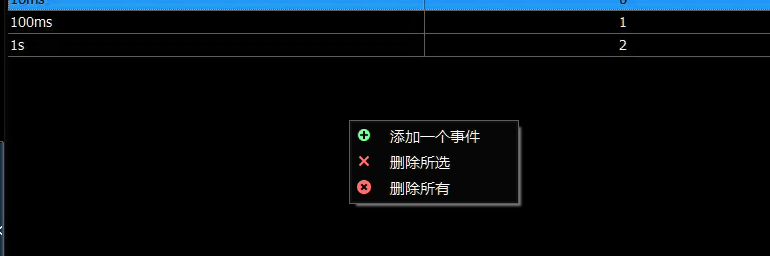
(3) Enter the name, select the event channel, trigger rate and unit can

2、DAQ
When the DAQ list cannot be read automatically from the ECU configuration, the user needs to add the DAQ list description manually, as follows.
(1) Enter the setup interface via the path ECU->Protocol->DAQ Settings.
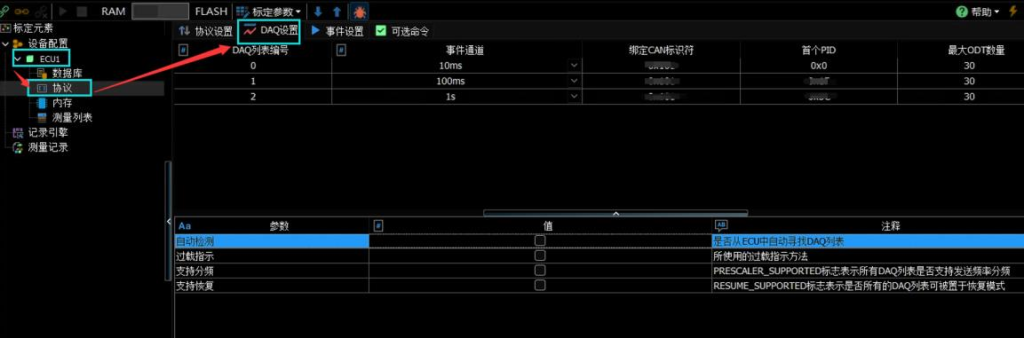
(2)Remove the checkbox for automatic detection as follows:
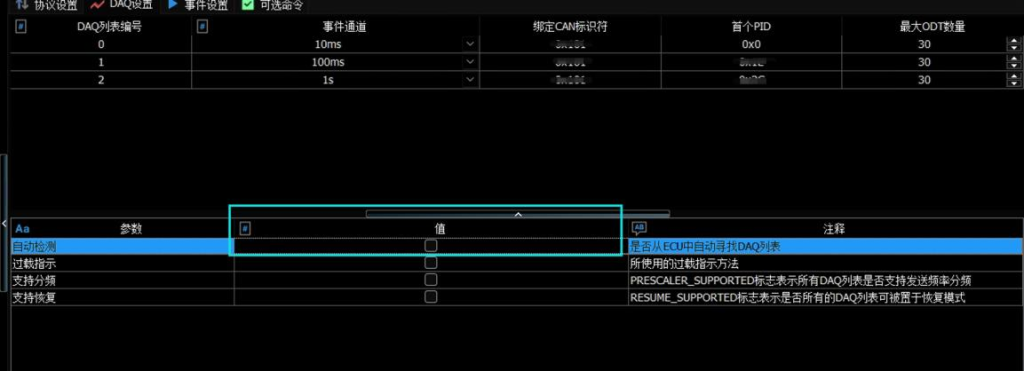
If the checkbox is not removed, the ODT list is the ODT that the ECU gets dynamically from the ECU by command during the download processThe description of the list and the dynamic assignment of the ODT list, where the attributes do not need to be configured manually and therefore cannot be assignedPlace the property.
(3) Right click at the blank position to add and remove ODT list descriptions.
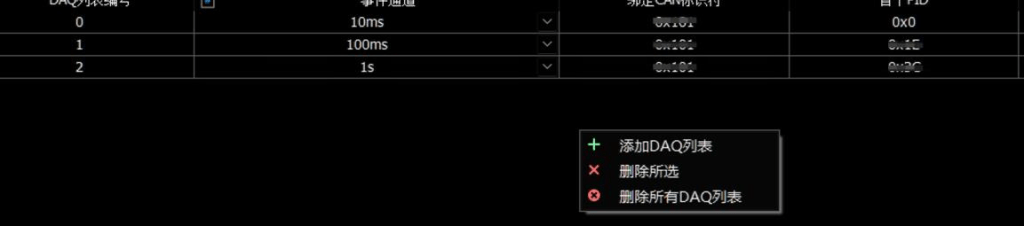
(4)Settings ODT List Properties.

If you are not sure about the detailed meaning of the ODT list, just refer to the existing project and match the above description table to the same.
(5) Caution.
After setting the channel in Event Settings, you need to save the project and restart the software to see the corresponding event channel properties in the drop-down box of DAQ Settings.
Second, RAM and ROM switching
1.Reason
Some ECU In the calibration, the memory address mapping needs to be switched, for example, to RAM Calibration inECU Internal CCP (The architecture is related and not all need this mechanism). As shown below.
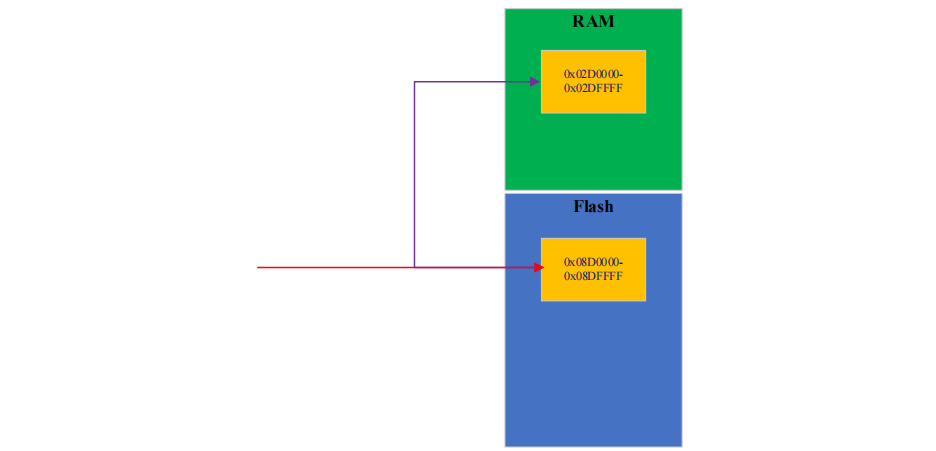
As shown above, the memory map is set in the ECU, so when the Flash address of 0x08D0000-0x08DFFFF is calibrated, the RAM address of 0x02D0000-0x02DFFFF is actually calibrated directly. After the calibration is done, a Hex file will be created on the PC side, and then the Hex file will be burned to the Flash address by the bootloader.
If the switch is not made, the CCP module of the ECU receives the calibration address and goes directly to that Flash address for calibration. Because Flash is different from RAM, it cannot be written randomly, which will trigger a Flash write hardware error and cause the ECU calibration module toDirect exception exit.
2、Practical operation
When the ECU is powered on for the first time, if the ECU is still in the Flash calibration state after the TSMaster is connected, you only need to click the switch button on the calibration manager to switch the ECU to RAM calibration by CCP command.That is. As shown in the figure below.
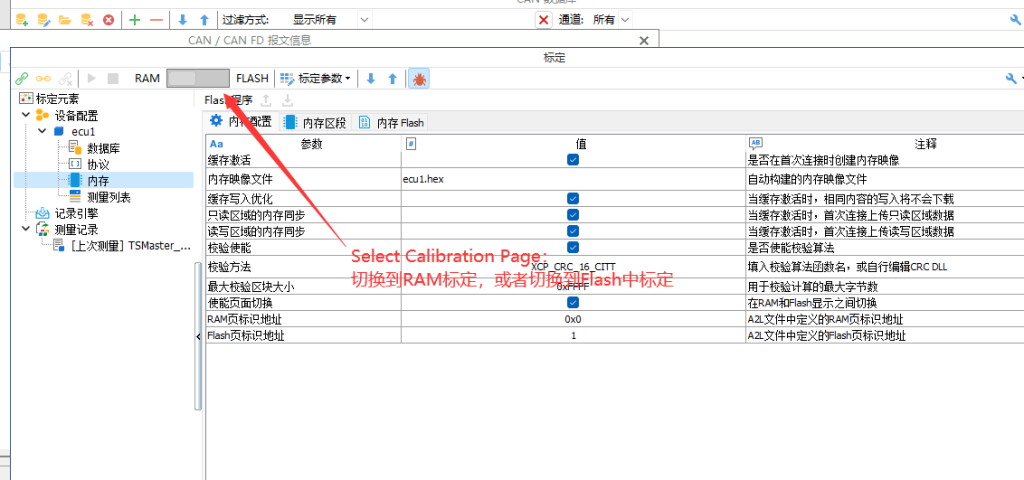
III. A2L document
1、Load the new A2L file
After completing the above configuration, save a base template project. When subsequent A2L changes occur, simply update the A2L file on this base project. As shown in the following figure.
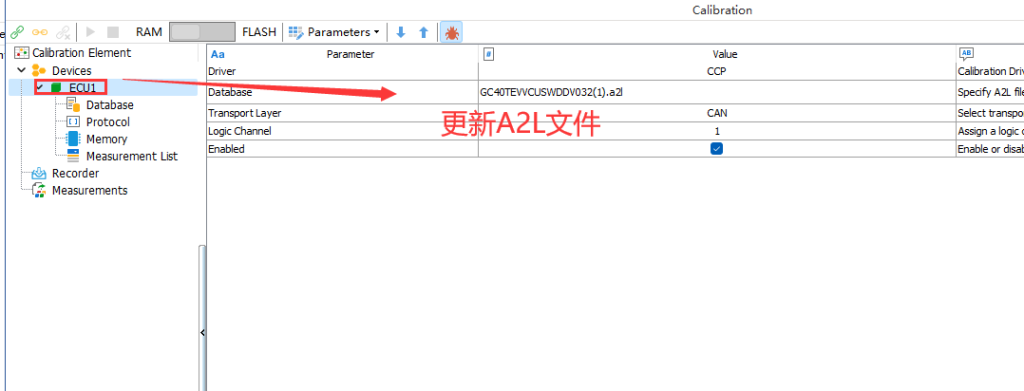
2、Update A2L file
Update the internal address of the A2L file.
IV. Use of CAN FD channels

V. ECU connection failure
Setting up the Reconnect ECU
During the connection to the ECU, this situation may occur: the ECU node does not reply after receiving the first frame of the Connect command, and only replies after receiving the second frame of the Connect command, as shown in the following figure.
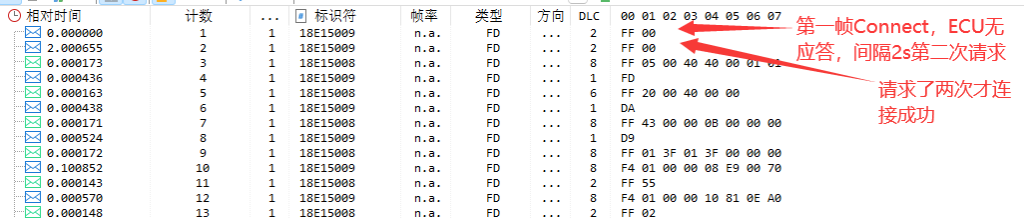
If the calibration is not configured without the reconnect mechanism, it will cause the software to return a connection failure error after only one connection attempt. The solution is to configure the reconnection mechanism of the ECU from ECU->Protocol->Protocol Settings, as shown in the following figure.
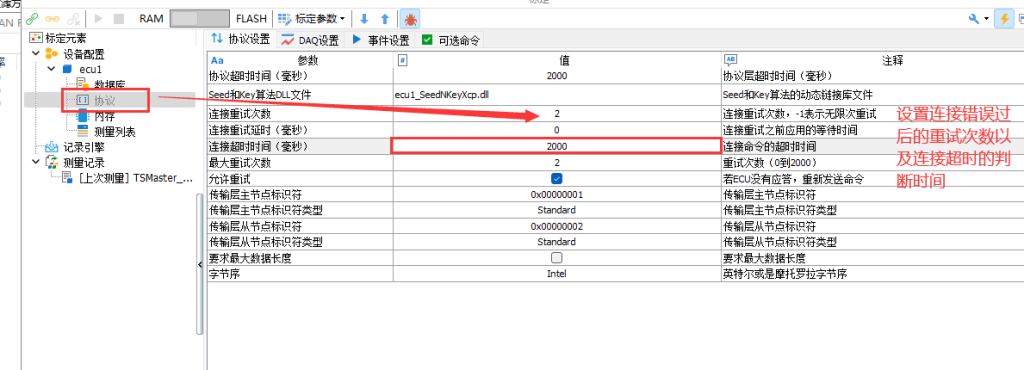
After the settings shown above, the software will try to connect 2 more times, as shown below.