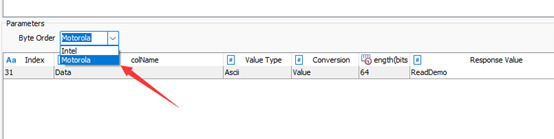overviewPreface
I. Erase Address Configuration
[1] Fixed address and length
If the erase address is a fixed address, the processing method is the simplest. Directly configure a Normal content service, which is directly filled with the original data can be. If the erase address is 0x00801234, the erase length is 0x0000C000. then fill in the fixed value as shown below:
That is, the value to be sent and the expected answer value are filled directly into the service queue.
[2] Variable address and length
The address is variable depending on the Hex file that is loaded and the corresponding data address and length. In this case, system variables are required. For this case, you need to use system variables. Let's take a sample hex file as an example. Every time the diagnostic module loads a Hex file, it will automatically extract some characteristic information of Hex and register it into the system as a system variable (at present, it only registers the address and length, if there is any other demand, please directly feedback to TOSUN Technology for evaluation). As shown in the figure below:
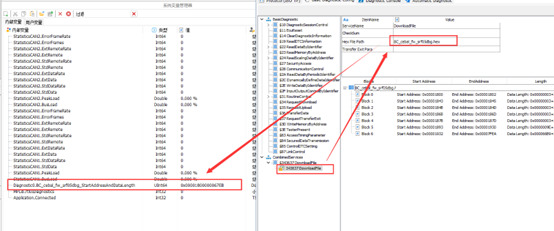
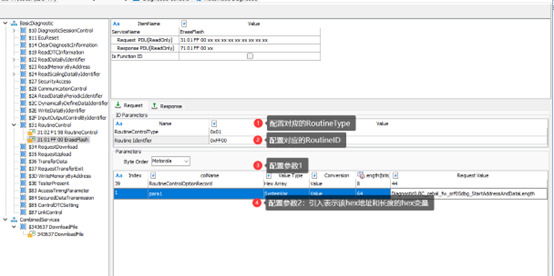
II. Value of Seed&Key
If the Seed&Key value is a fixed value, you can directly use the selection of Normal mode and fill in the fixed value. This chapter mainly explains the dynamic calculation of Key value based on Seed&Key. It contains the following steps:
[1] First of all, when configuring the transmission layer parameters, load the corresponding algorithm dll, this dll is the diagnostic module of all the Seed & Key algorithms involved in the common dll. therefore, the user needs to put the various levels of Key calculation methods into this function library.
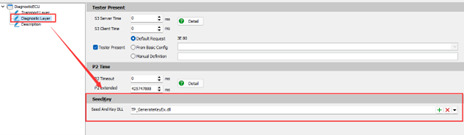

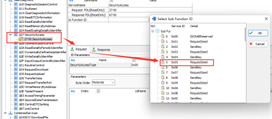
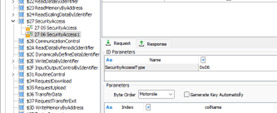
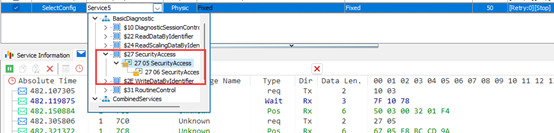
III. The read up string is reversed?
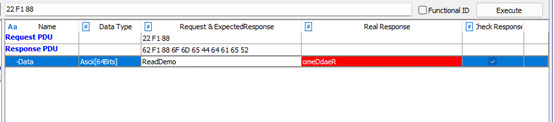
This is because the parsing order of the configured strings does not match the actual character storage order, so the parsed strings are also reversed.
Our solution:
Adjust the parsing order of the strings, for example, before it was Motorola, now it is modified to Intel, after the modification, the read string matches the expected string.