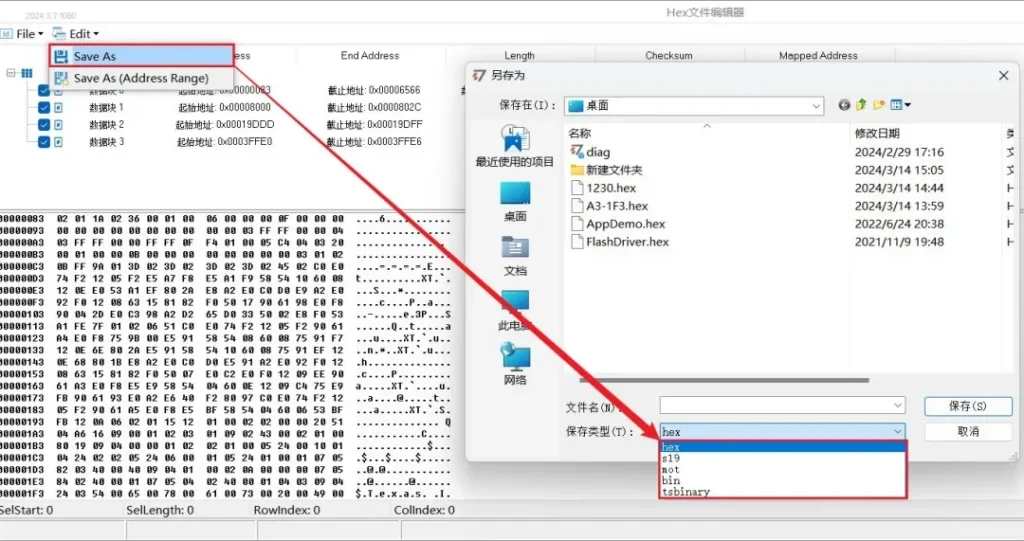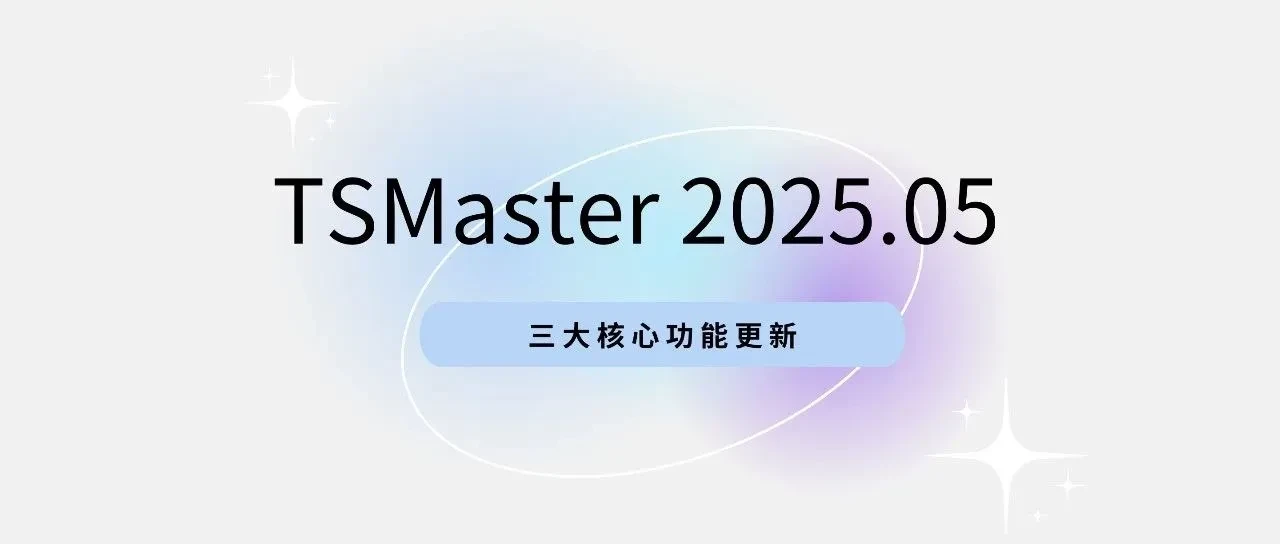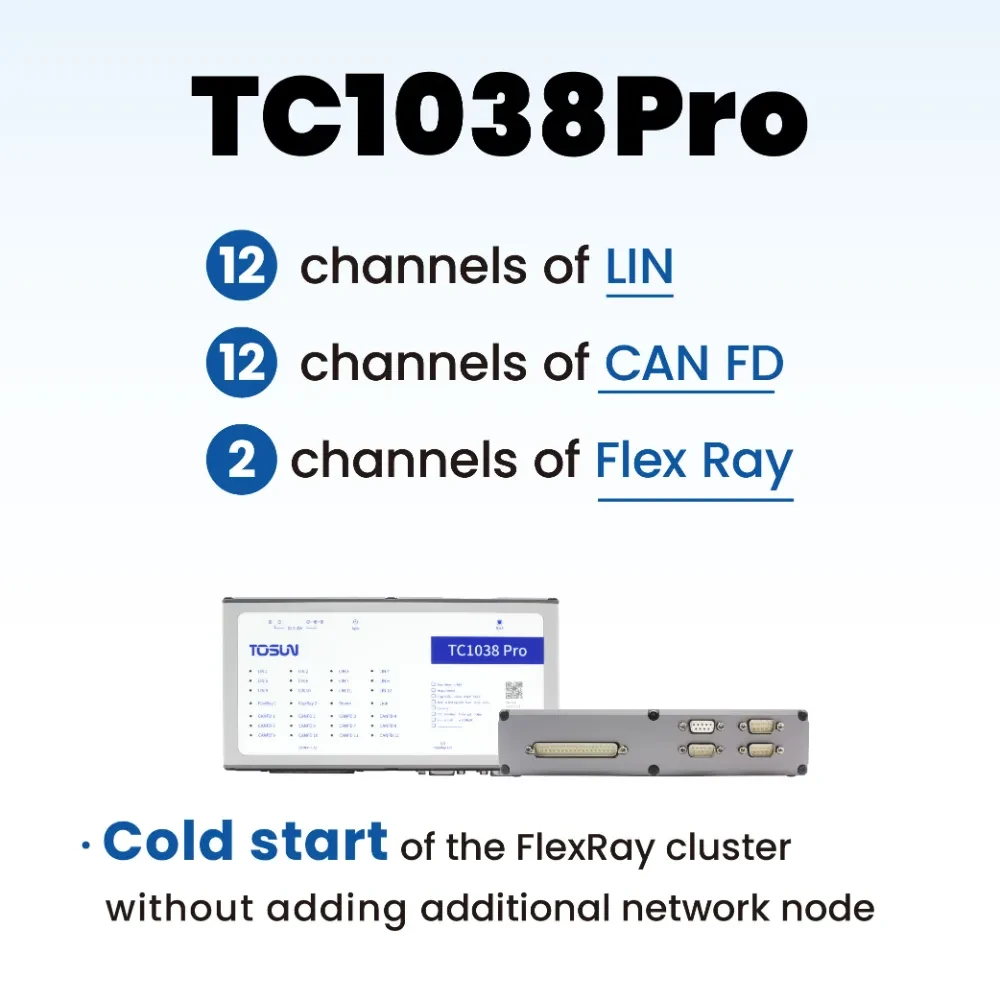The Hex file editor of TSMaster software provides a file processing function, a feature that makes it easier for users of TSMaster software to work with Hex, bin, mot, s19 and tsbinary type files.
This article focuses on how to use the Hex file editor in TSMaster, which can split existing Hex, bin, mot, s19 and tsbinary files by address; and merge Hex, bin, mot, s19 and tsbinary files. Merge can be realized by merging data blocks of the same file, and also can be realized by merging across files. In this article, we use Hex type files as an example.
Keywords in this article: hex, bin, mot, s19, tsbinary, file editor, file split, file merge
Table of Contents for this article
1、How to load Hex, bin, mot, s19 and tsbinary files

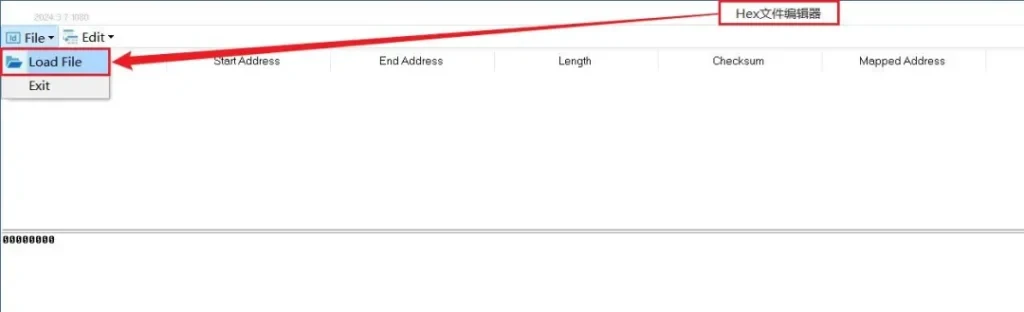
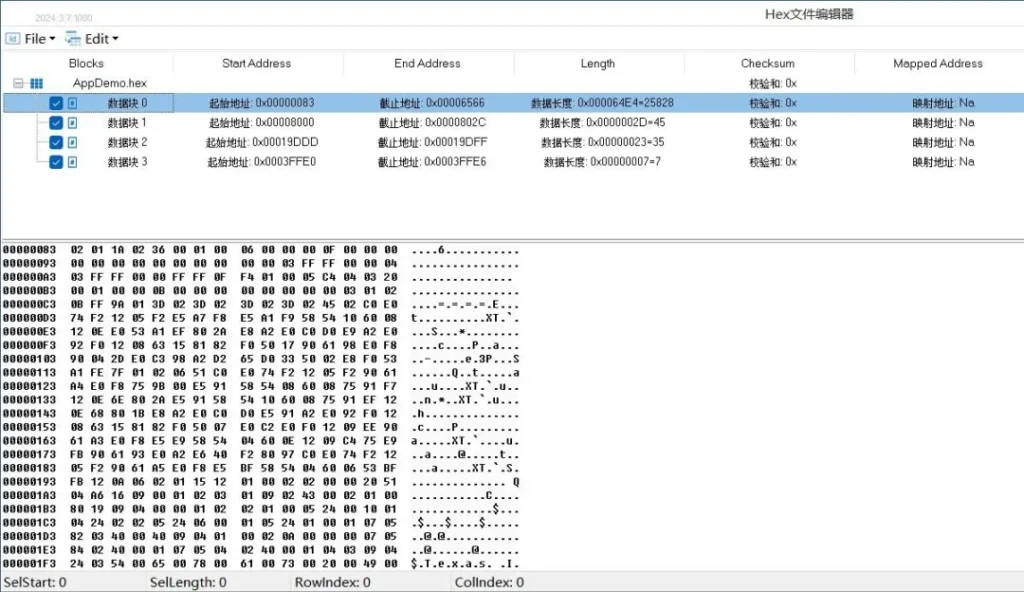
2. Segmentation of documents
Hex file editor can split the loaded Hex, bin, mot, s19 and tsbinary type files. There are four data blocks in the currently loaded Hex file, as shown in Figure 4: Select data block 0, click the Edit button, select Save As Address Range, the Set Address Range window will pop up, set the start address of the split Hex file to 0x000000A3 and the end address to 0x000001F3, click OK. Set the start address of the split Hex file to 0x000000A3 and the end address to 0x000001F3, click OK.
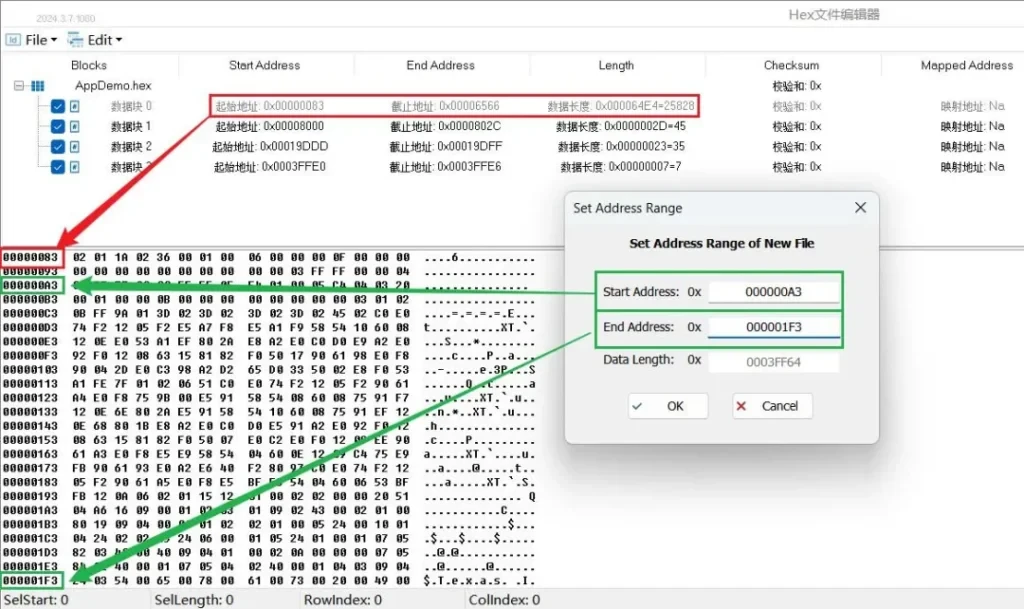
Select a directory to save the split Hex file after setting the start address and end address. After successful saving, load the split Hex file. As shown in Figure 5, the start address of the split Hex file is 0x000000A3, and the stop address is 0x000001F3, which is the same as the address set during the splitting process.
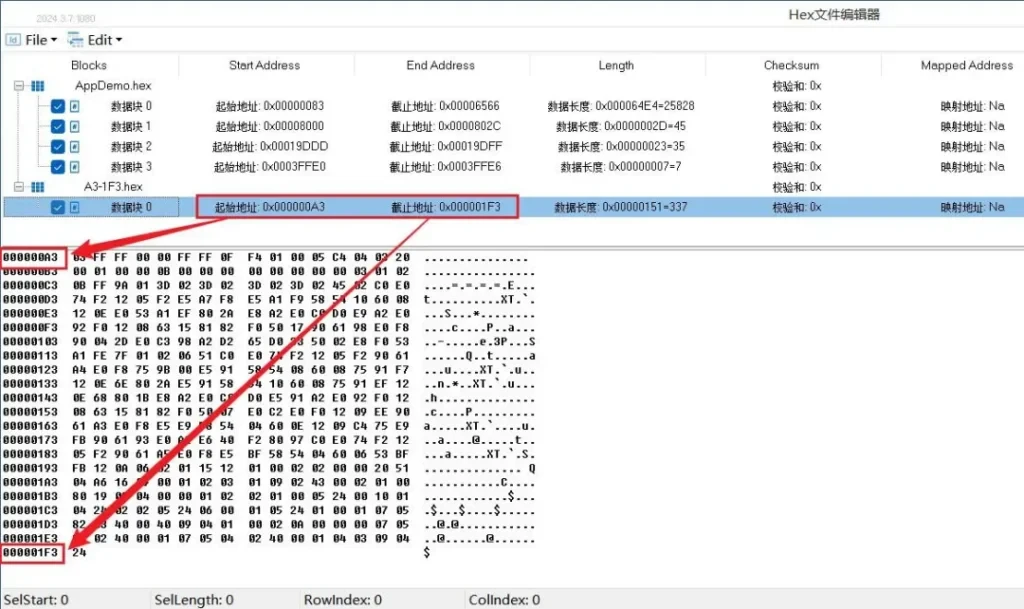
Hex file editor splits the Hex file to keep the content of the data block unchanged, as shown in Figure 6, comparing the Hex file after splitting with the Hex file before splitting, you can find that the content of the data block in the same address area is the same.
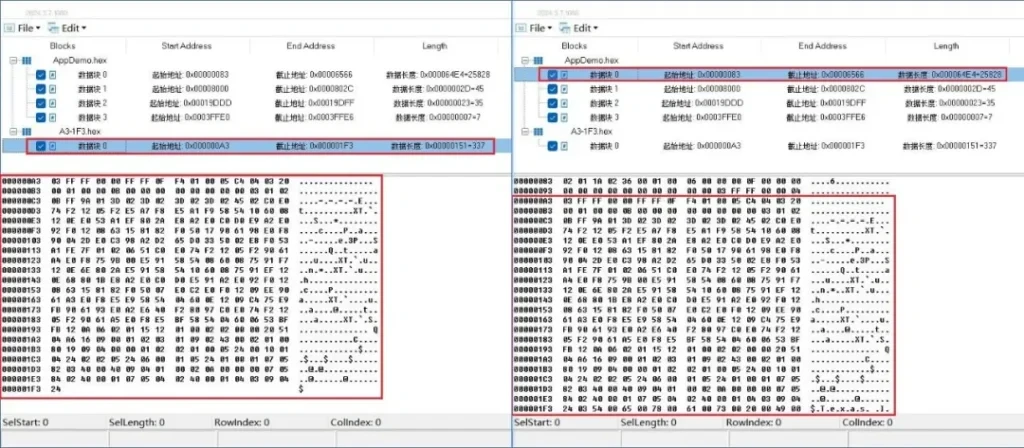
3. Consolidation of documents
The Hex file editor can also merge loaded files of type Hex, bin, mot, s19 and tsbinary.
There are two ways to merge:
- Extract different data blocks within the same file to generate a new file;
- Cross-file merging.
3.1 Generation of new documents
Load a Hex file with multiple data blocks, check the data blocks to be extracted, click the right mouse button on the blank space and select Merge Selected Blocks To New File. As shown in Figure 7:
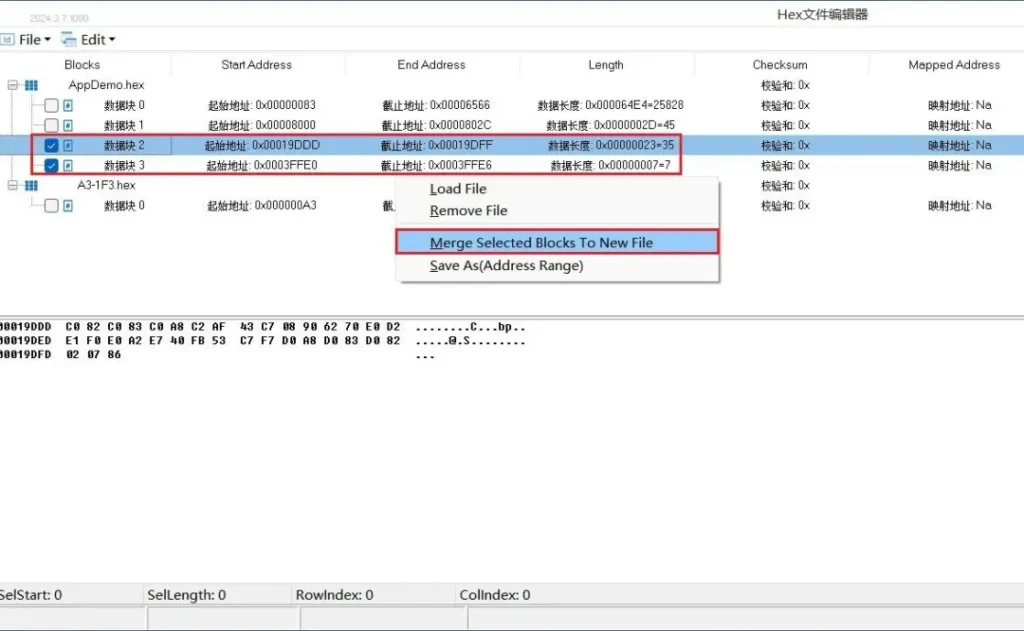
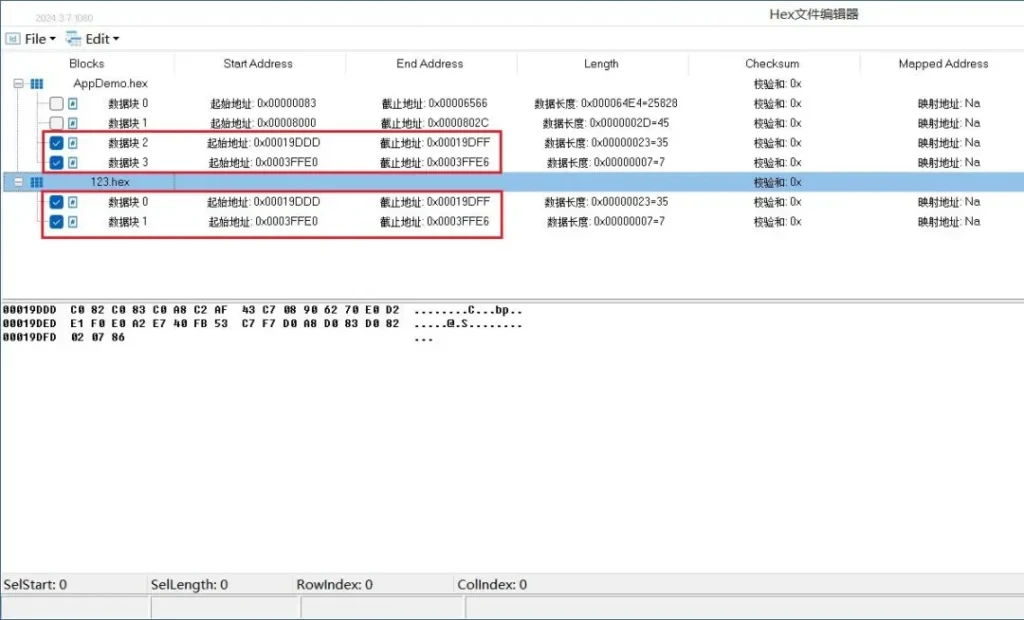
3.2 Cross-document merging
Load two different Hex files, select the blocks you want to merge, click the right mouse button on the blank space and select Merge Selected Blocks To New File. As shown in Figure 9:
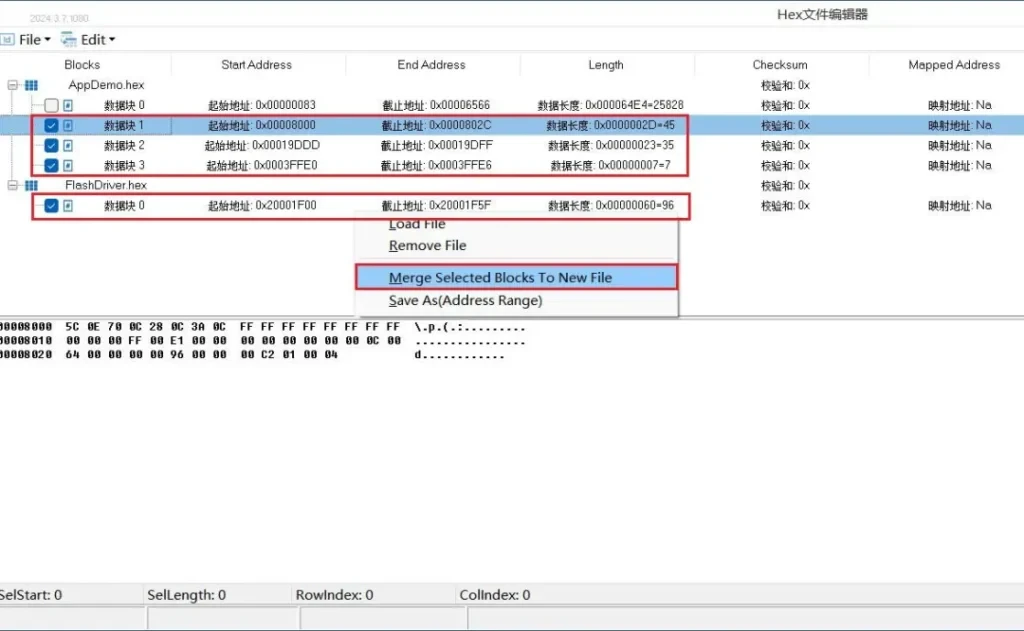
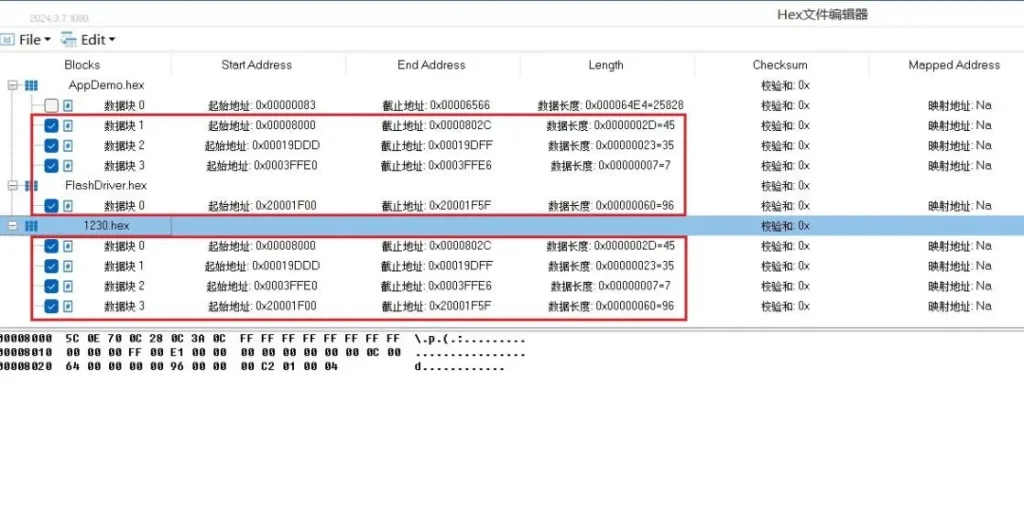
4. File saving type